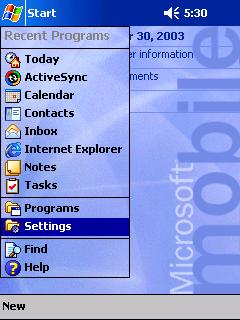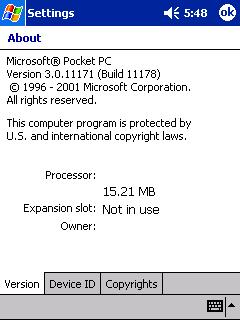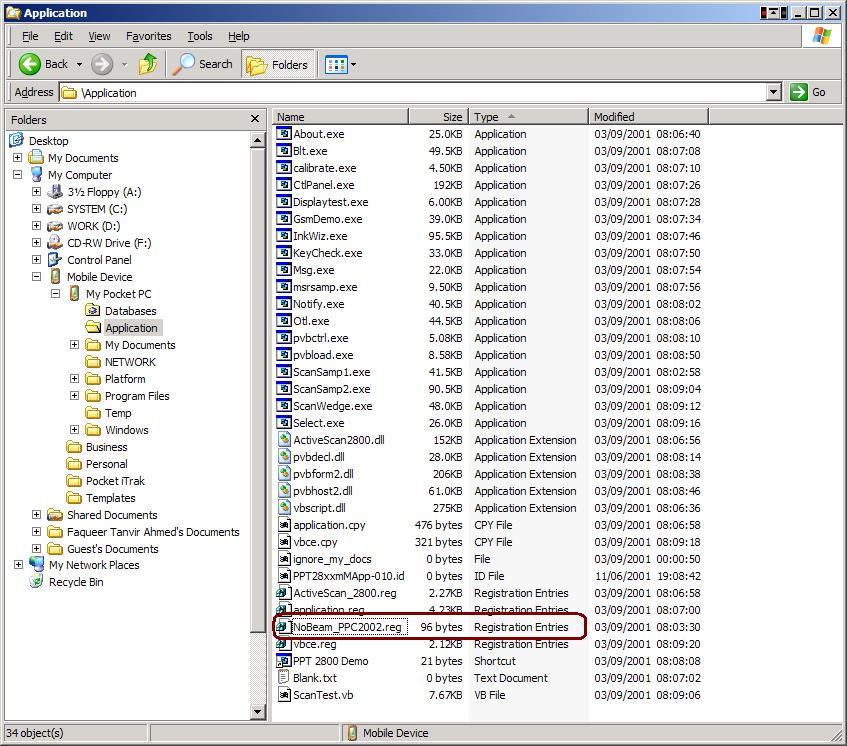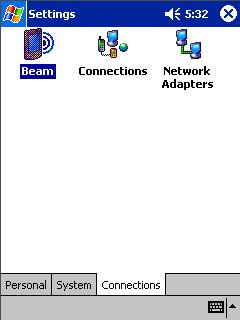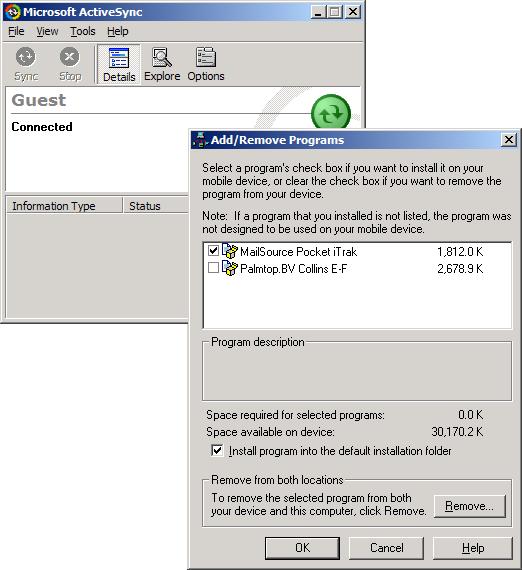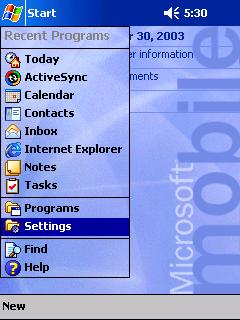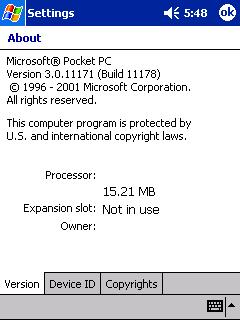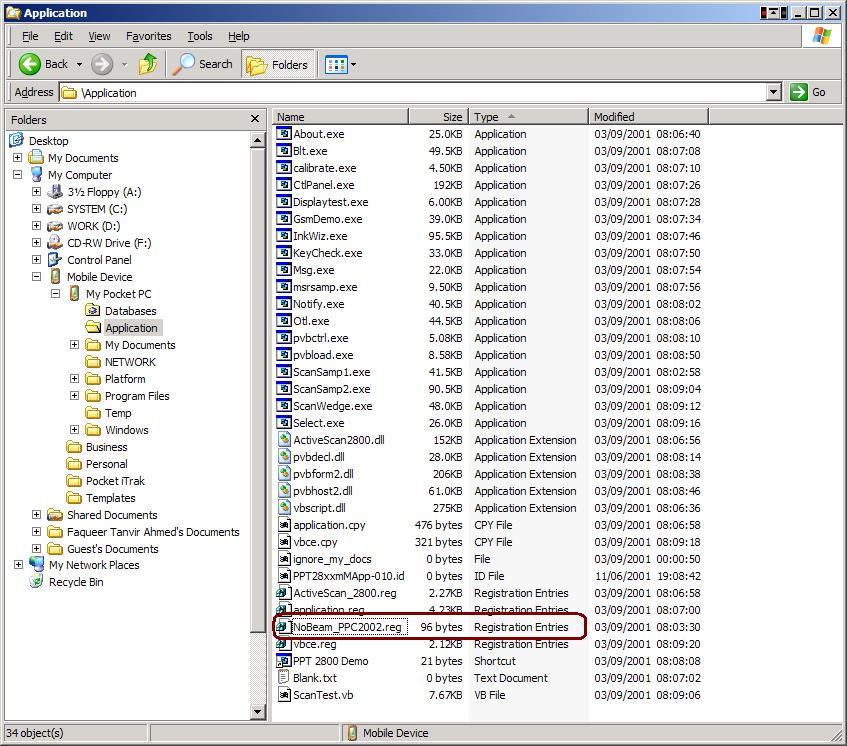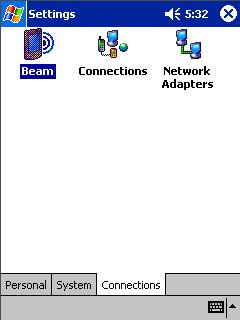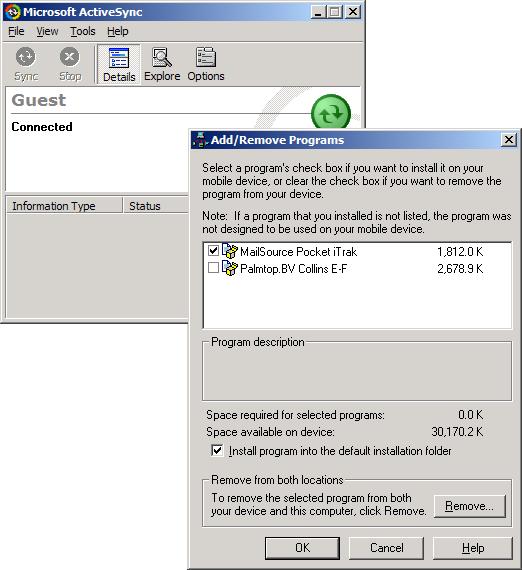Installing Pocket iTrak and iTrak Companion
System requirements
Handheld device
- Symbol PPT 2800 series with
- Intel® ARM SA1110 Processor
- Microsoft Pocket PC version 3.0 or newer
- Built-in barcode scanner
- A cradle, any of
- 1 slot serial charge cradle
- 4-Slot serial cradle
Desktop PC
- A PC with
- Intel® Pentium II or newer Processor
- Microsoft Windows 98/XP/2000
- A serial port to connect the cradle
- Connection to the Internet
Pocket iTrak
This application will be installed in the handheld device. Messengers will collect data
using this application. Click here to download.
iTrak Companion
This application will be installed in the desktop PC. It will transfer collected data
from the handheld device and upload information to iTrak server. Click
here to download.
How to install
Step 1 - Connect your handheld
- Follow the instructions in manuals provided with the handheld device to connect it to the PC using the serial cradle.
- Leave the device in the cradle until installation is complete.
-
Step 2a - Install Microsoft ActiveSync
Step 2b - Install Microsoft XML Parser 3
Step 3 - Install Pocket iTrak
- Unzip PocketiTrakInstaller.zip into a temporary directory and run Setup.exe from there.
- Accept all default options.
- On successful install it will show a message that some tasks are left for the handheld device.
- Check the screen of the handheld device in cradle. It may ask some questions confirming whether to overwrite some files with an older date. Tap on "No to All" in that case.
- Note that, Pocket iTrak needs to be installed only once in a PC, regardless the number of different handheld devices used with that.
- Later, to install this software into another handheld device
- Place the device in the cradle.
- Setup a guest partnership.
- Select Tools-->Add/Remove Programs from Microsoft ActiveSync menu.
- Check "MailSource Pocket iTrak" and click OK.
Step 4 - Install iTrak Companion
- Unzip iTrakCompanionInstaller.zip into a temporary directory and run Setup.exe from there.
- Accept all default options.
- Once installed, run the application from Start menu and then exit.
Step 5 (Windows 98 only) - Install DCOM98
Step 6 - Install Microsoft Data Access Component
Configuration
Pocket iTrak
- Take the handheld off the cradle.
- Run Pocket iTrak in there.
- Login using your ID card.
- Go to "Setup-->Configure" and set the iTrak site name and the email address.
- Save configuration.
- Go to "Setup-->Events", five events should be listed in the screen.
- Quit the application.
iTrak Companion
- Place the device in the cradle. iTrak Companion should be launched automatically. Ignore Microsoft ActiveSync dialogs.
- Live server is ron.m4.net. To test configuration, you can keep mmsmirror.metafour.com.
- Type in appropriate site name.
- Click the Transfer button. It should save configuration and initiate transfer.
Note on PocketPC 2002
Help
- Call Metafour support on 0207912011
All trademarks mentioned in the page belong to their respective owners.